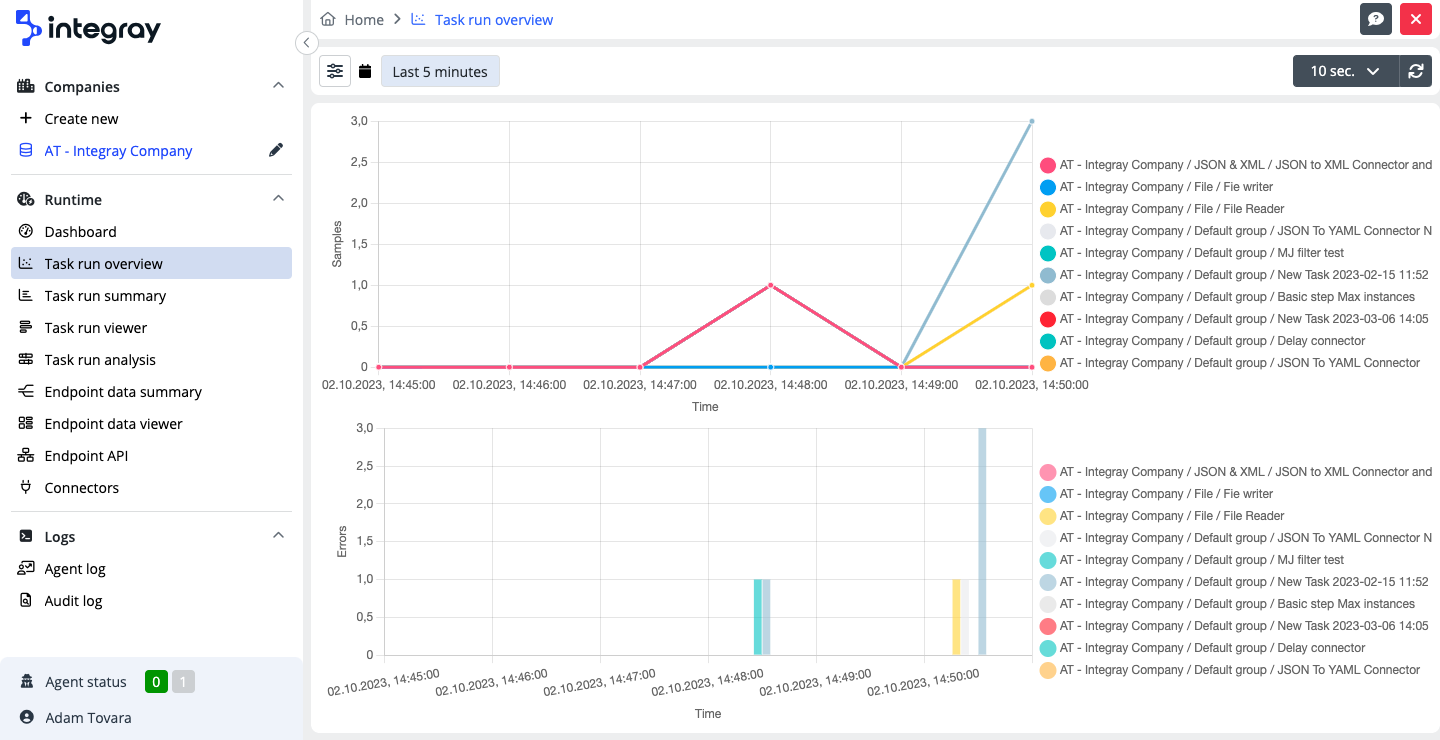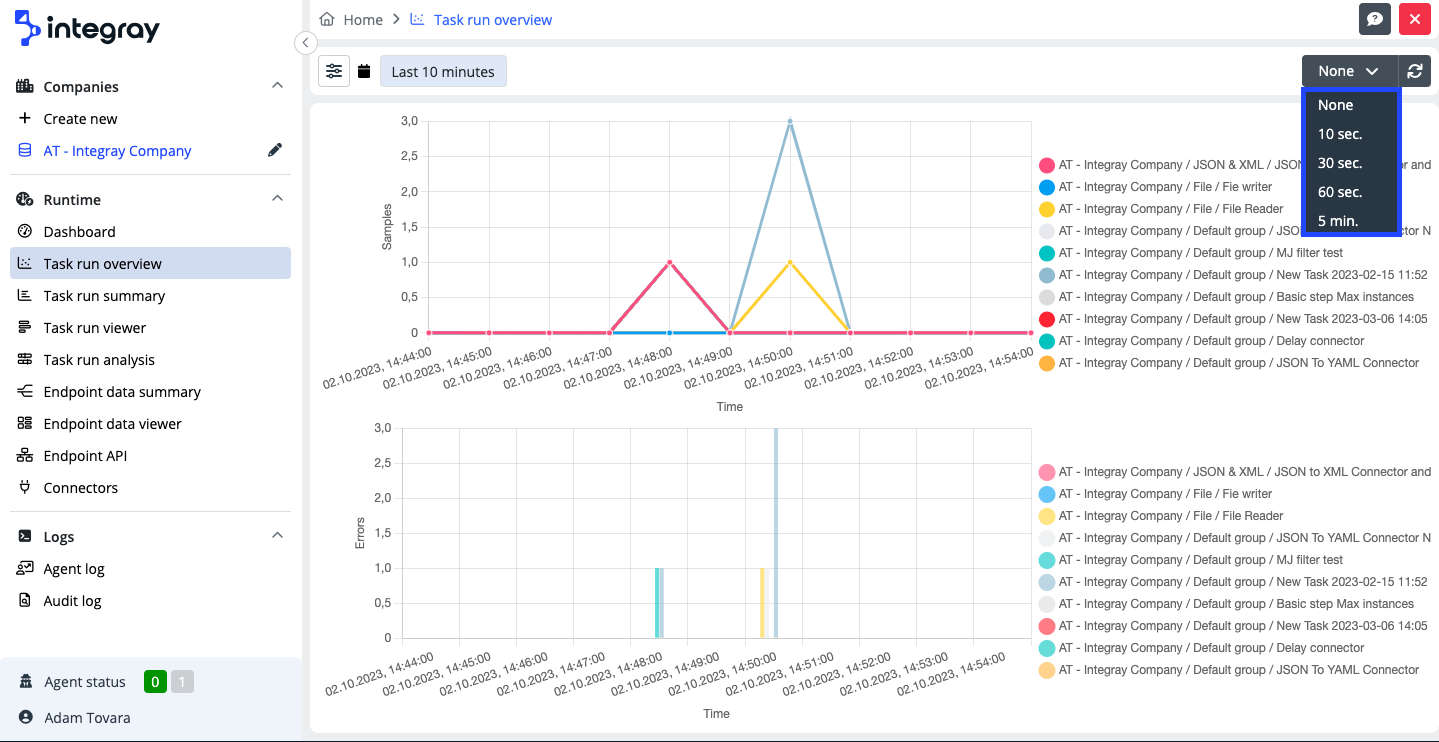Task run overview
Building a comprehensive content for you: A Work in Progress...
The task run overview provides the user with two charts displaying the counts of Task runs processed per minute.
The purpose of the Task Run Overview is to present a combined view of the counts of processed Task Runs and the counts of Task Runs that finished with errors in specific time periods. This allows the user to initiate a more detailed investigation when errors occur.
First chart - displays the count of all processed task runs restricted by applied filters irrespective of the result. It counts successfully finished and failed task runs togeter.
Second chart - displays only the subset of processed task runs with the failed status finished with error.
The Task run overview can be automatically refreshed at a set frequency of of 10 sec, 30 sec, 60 sec, 5 min. In case the frequency is set to "None", data refresh must be executed manually.
Filter settings
The data set in the Task run overview can be narrowed down to the required result by using the built-in filters.
You can enter the built-in filters by clicking the button on the left side and opening the modal dialog window.
Built-in filters
-
Task - This filters a single or more tasks, or filters the tasks of the entire company, or those of the task group.
-
Date range - This sets date range for the task run overview.
Filters selected for the overview apply for both charts.
Usage of the filters:
Choose the required type of filter on the left side and configure it on the right side. Used filters are marked with an active marker icon on the left side, as well as those are visible as buttons on the filter menu and preview. To cancel the active filter, click the cross icon on the right side of the button. If the button does not contain a cross to remove the filter, it means the filter is default and can't be removed. You can reset all the filters by clicking the Reset filters button in the left bottom corner of the Filter settings. The filter will be set to the default values.
Warning
The task run overview can display up to 10 series. If the number of task runs to be displayed exceeds 10, you will be prompted by system and asked to use the built-in filters to limit the set of displayed task runs.