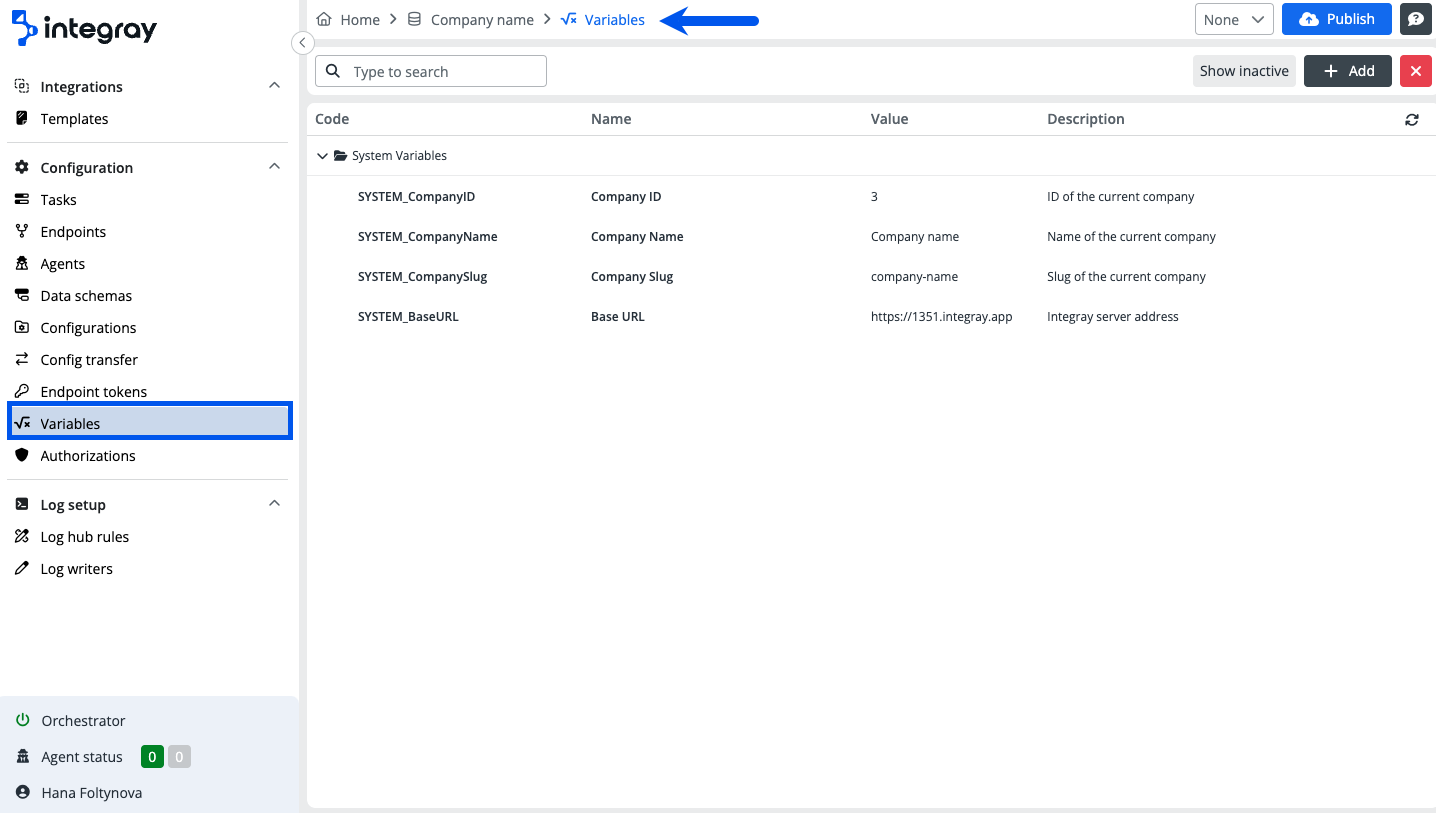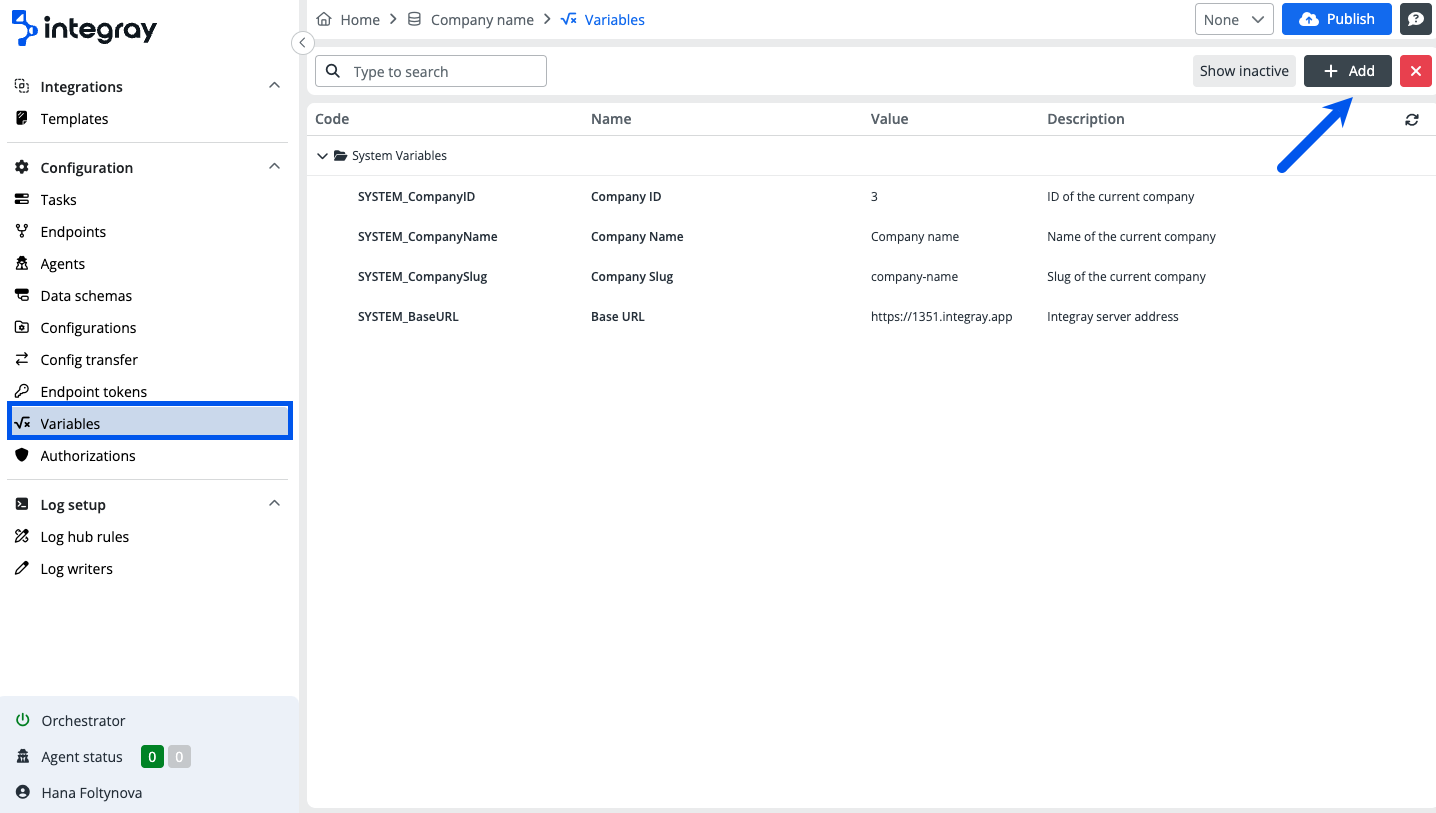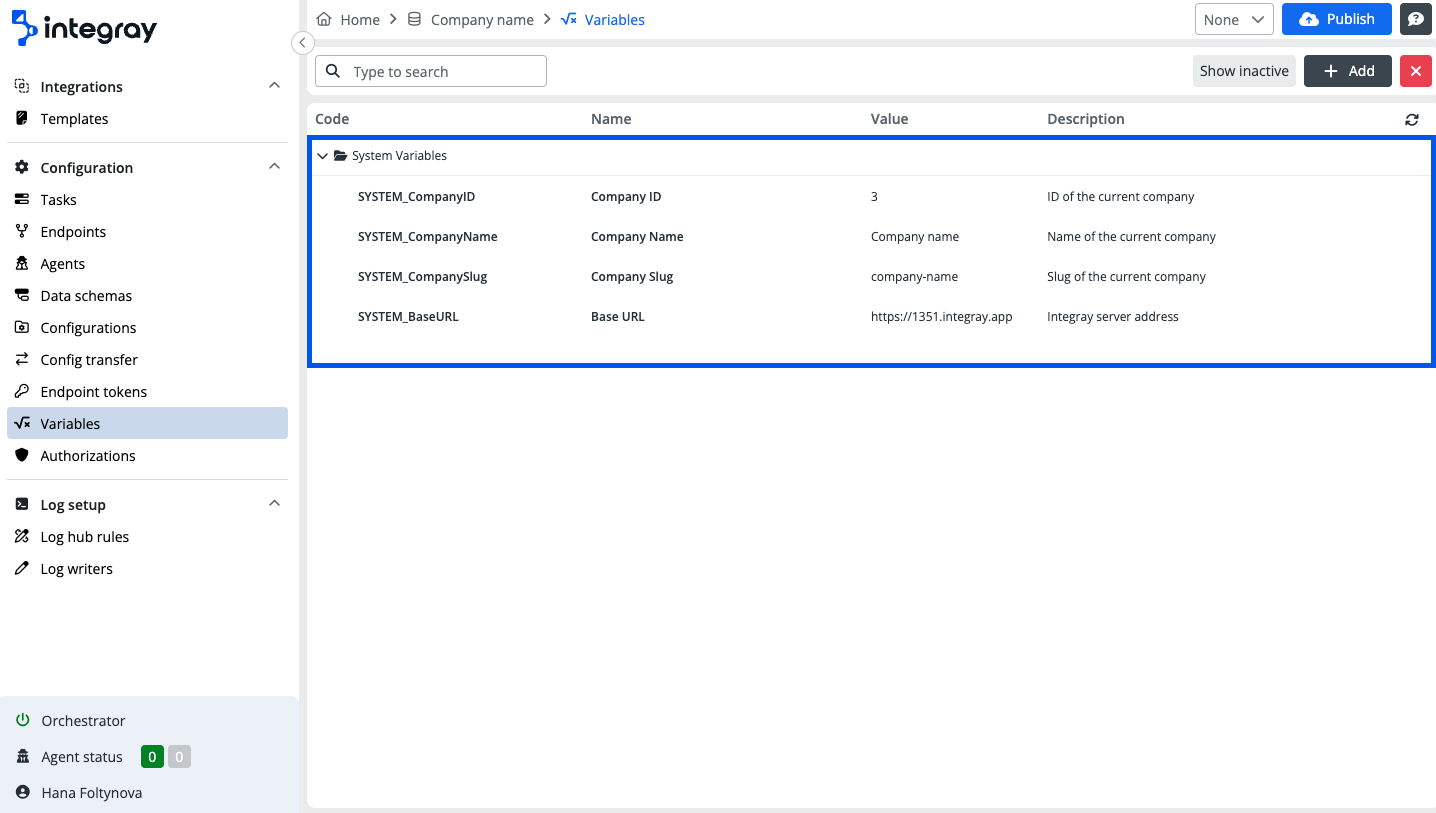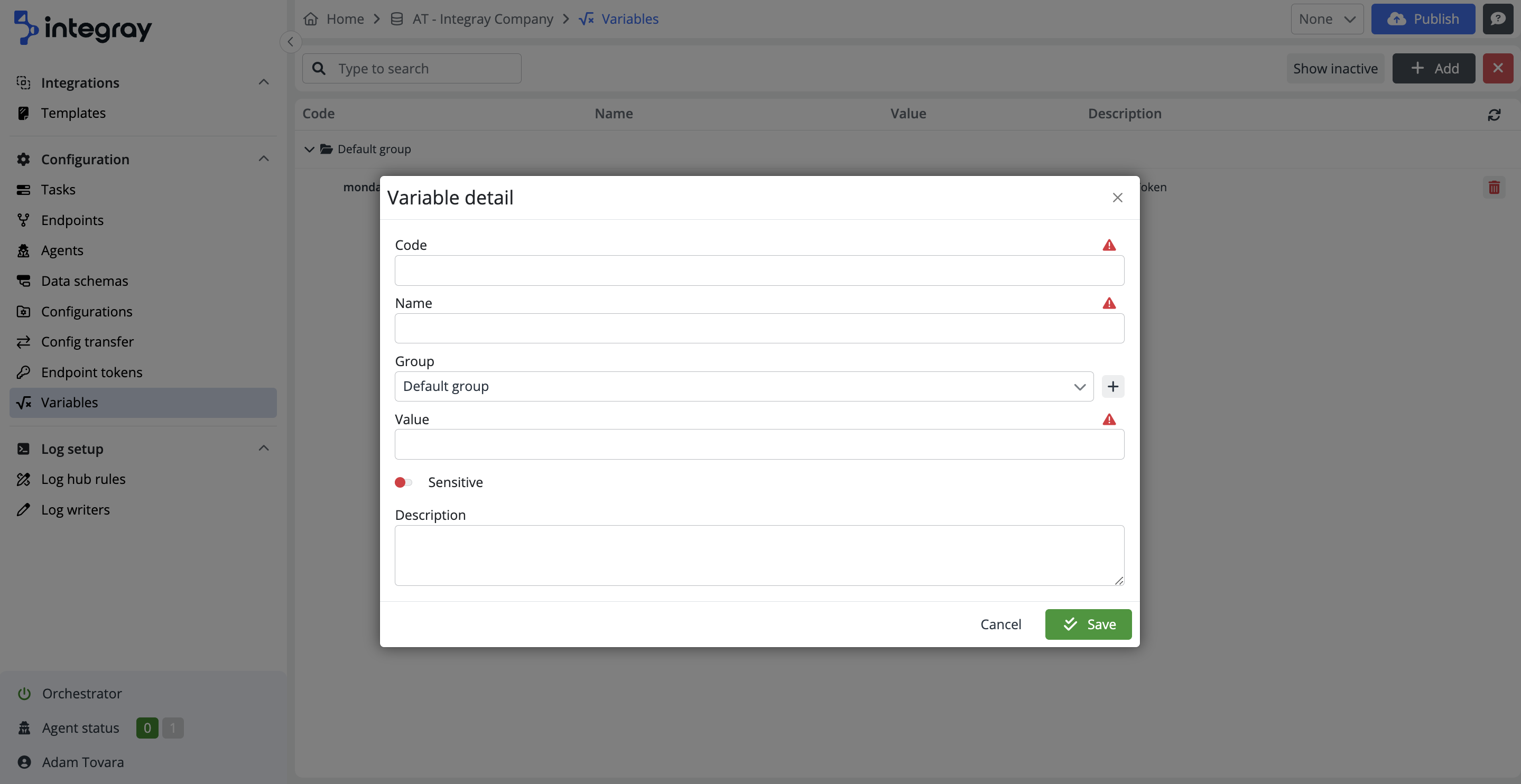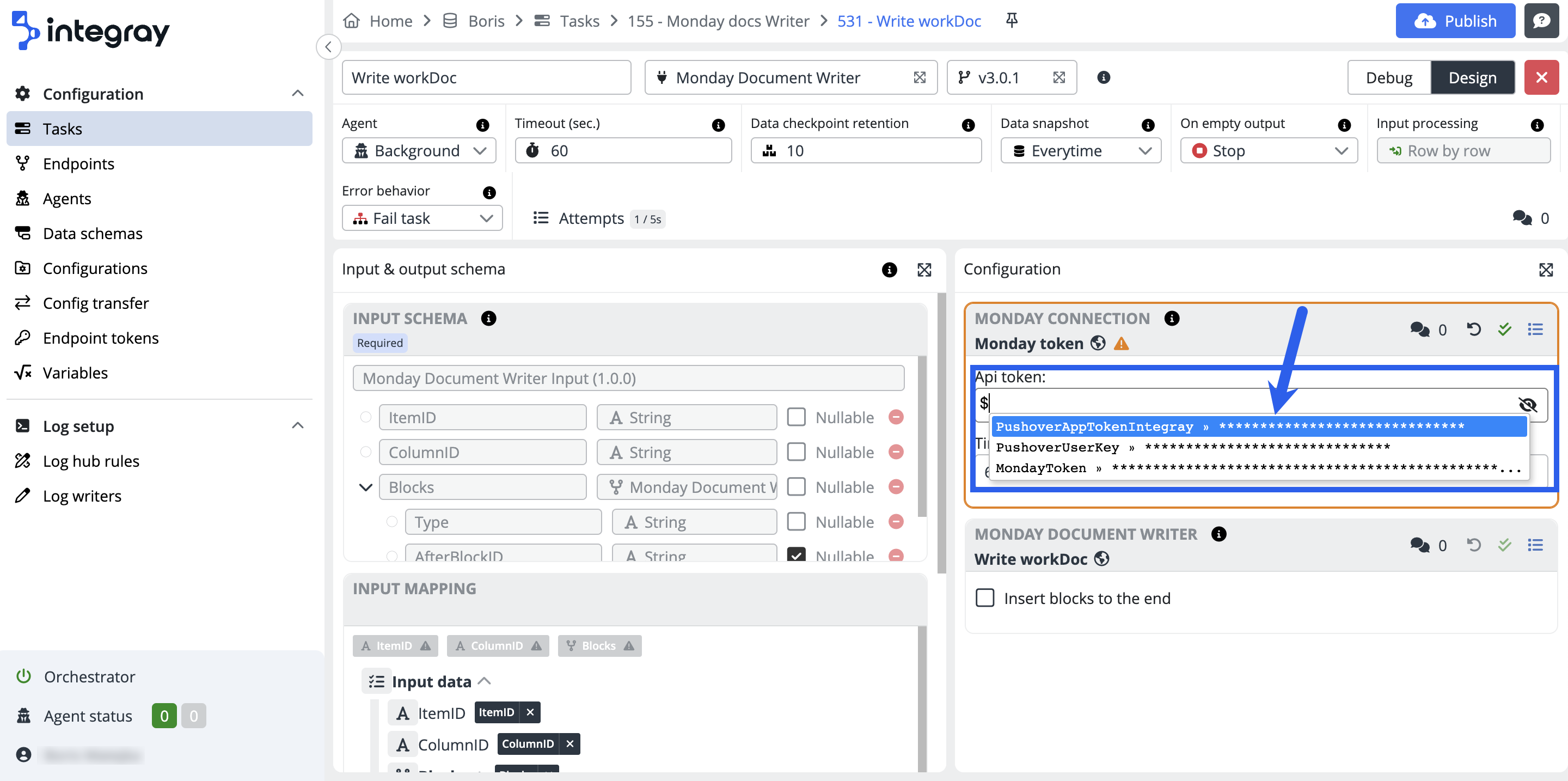Variables
Variables in the platform are used to enable you the option to set them and further use, refer to them in any relevant part of the application.
Variables enable the creation of modular and organized inputs. By storing data in variables, you can reuse the same piece of information across multiple parts of your configurations and setups without duplicating it.
The same variables can have set different values in different environments/companies facilitating the adoption of the same configuration.
Example
The same configuration of an integration task using MSSQL connector in different environments/companies e.g. Development, Test, and Production will have different connection strings to respective databases. You can set the connection string as one variable used in every company and set for every company the relevant value. Once you do the configuration transfer between the companies, because of the deployment of newly developed integrations, you won't be required to manually modify the values of connection strings in your configurations thanks to the use of variables.
Variables are always set on the company level, therefore to access them, go to the respective Company and select the option Variables in the left content navigation menu.
List of variables
Selecting the Variables option, navigates you to the list of variables, displaying all active set variables for the company. The variable line shows the code,name, value, and description.
The list of variables is not empty; it contains predefined system variables that are automatically available for all companies and cannot be deleted or manually modified. Their values change automatically with updates to company configurations.
If your list of variables contains numerous records, use the search to find the required one.
Click the + Add button to create a new variable. If you need to modify any variable, just click the variable line to open the detail.
To deactivate the variable, use the red trash bin icon on the right. To display the inactive variables, click the Show inactive button. To re-activate inactive variables, click the grey recycle triangle icon.
System Variables
System variables are a set of predefined variables available in every company. The system automatically suggests these variables using Code Completion. For more details about Code Completion, refer to this page.
The variables dynamically change if the company data is updated
-
SYSTEM_CompanyID - Contains the
IDvalue of your company -
SYSTEM_CompanyName - Contains the
Namevalue of your company -
SYSTEM_CompanySlug - Contains the
Slugvalue of your company -
SYSTEM_BaseURL - Contains the
URLvalue of your company
Variable detail
Code
Here, you define the code for your variable, which you will use as input in the platform instead of the specific data value stored in the variable. The code, a mandatory field, allows up to 255 characters. It must consist only of lowercase letters and digits 0-9. Use a hyphen '-' as the sole permitted separator. You can set the Code field only when you're creating a new variable. After saving a new variable, the field becomes immutable. This measure ensures the stability and reliability of variable references throughout your projects and workflows.
Name
Define the name of your variable. The name value is a mandatory field and accepts a maximum of 255 characters.
Group
Variables can be arranged into Groups. When you create a new variable, the platform offers you the Default group. Select the relevant group or create a new one. Click the button + plus and add a new task group in the pop-up window and save. The new group will be selected and will be added to the list of existing groups.
Value
The actual data value stored in the variable. The variable value is a mandatory field. The value in the platform is stored as a string.
Sensitive
You can turn on the sensitive attribute for any of the set variables. This will result in overlaying the variable value with asterisks to conceal it. Best use for tokens, access credentials, and any other sensitive data used in configurations. The system sets the default value as false (non-sensitive).
Note
Be informed that the whisperer suggesting variables when doing task step configurations will not display the sensitive value of the variable when providing suggestions. It only displays the names of the variables.
Description
User-friendly description of the variable and its use.